One of the best things about buying a new device is finding out what it can do. A few months ago I bought a 12” Samsung Note Pro. I couldn’t wait any longer for Apple’s 12” tablet and the Note was being sold at a steal. With the new tablet came an assortment of apps to try out. Since I was new to Android, I dug in and tried out painting and drawing apps from Google Play. There were names like ArtRage and Sketchbook that I was familiar with, but there were others that were completely new and foreign.
I thought that it would be fun to download and review a handful of apps to break in my new tablet and figure out which apps would be additions to my workflow.
The nitty gritty
This is an informal review, giving you a first impression of what I thought of each app, highlighting any strengths and weaknesses. Since these are not in-depth reviews, I may have overlooked features or tools. Please let me know if you have any insights or additional info to include. I’m still in learning mode for all of the programs and the device.

For fun, I drew an illustration of Dazzler, a crime-fighting disco singer, in each of the apps. I noticed that in the apps that I didn’t like, the illustrations were stiff or took a long time to create. The power to drawing on a tablet is portability and not having to lug around an assortment of crayons, charcoals, brushes, paper, and rulers. Sometimes the sacrifice for working on a tablet app is speed. I used ArtRage on my iPad, and I would have to save often, taking minutes per save.
Loving rejection
The biggest plus I’ve found in drawing in any of the Android apps is having palm rejection. Working on the iPad, I got used to drawing and paint with my hand never resting on the screen. Having this feature alone has increased my line quality, accuracy, and speed. I wouldn’t be able to going back to creating art on iPad—working on the Note feels much more natural.
The good, the bad, and the ugly
Most of the apps were good. Corel Painter Mobile was the most fun to use while also having the most amount of bugs. Clover Paint‘s an app that you can’t judge by its “cover”. The interface was the least attractive but the paint options were robust and endless. Medibang Paint Tab is a solid Manga creator with tons of features and its 100% free. Below are individual reviews and charts showing what features are included in each app.
 Artflow
Artflow
Price: Free/in app purchases
Rating: ★☆☆☆☆
Manual: None

First impression: Sorry to start off with such a low rating for the first app. I heard a lot of good things about Artflow from friends and was looking forward to trying it out for myself. Overall, the interface is really clunky. I found myself having to drill down into the menus to get to preferences or tools that I wanted. I could pinch to zoom but there was no two-finger rotating. Rotating the canvas on the fly is a basic feature that I’ve come to rely on while painting on my tablet. There is a rotate layer function buried in the transform tool, but I think that rotates the image instead of the canvas view and might compromise image quality.
The brushes and painting require blending by smudging the colors directly instead of being equipped with natural media brushes. People who use Photoshop instead of MyPaint, Krita, or ArtRage will be more comfortable with this type of painting workflow.
Something happened while I was clearing out files that I didn’t want. I opened the app after deleting unwanted files to find the file that I was also deleted. I wasn’t too upset about losing the file because I wasn’t pleased with the drawing that I created.
Artflow was one of the biggest disappointments. I was expecting a better experience than I got.
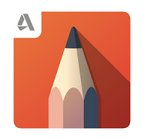 Autodesk Sketchbook
Autodesk Sketchbook
Price: Free/in app purchases
Rating: ★★★★☆
Manual: Link
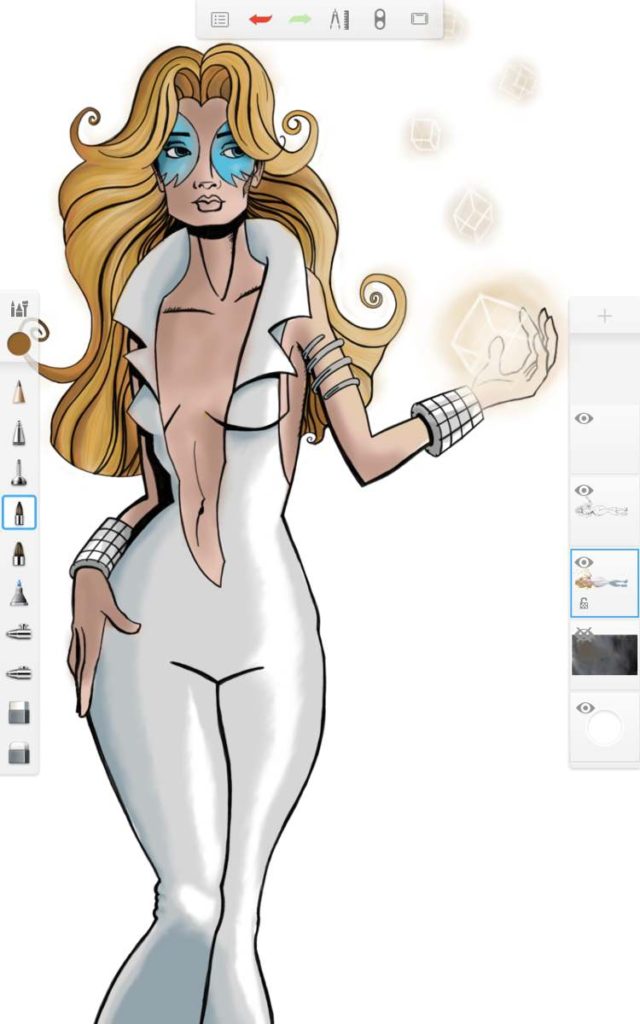
First impression: Sketchbook has always been a wonderful desktop program for drafting ideas or doodling. I bought the app for the iPad, but I never found myself using it since the iPad doesn’t have palm rejection technology. Drawing a steady line without resting my palm on the screen or having auto correction rendered the app useless.
Using Sketchbook on my Samsung Tablet is a whole new experience. The app had one of the best drawing experiences. Sketchbook was one of the few apps where I felt like the drawing experience was as fast as drawing on paper. It’s brushes were fluid and the strokes interact like natural media, blending together wonderfully. Sketchbook responds quickly to the touch, and the most used features are right on the surface of the interface. I’ve had a lot of experience with Sketchbook, but I think that anyone used to painting apps can pick up how to use the program easily. Their UI design has always been top notch.
One of the downsides were the size limitations. In order for users to have such a snappy experience, Autodesk decided to limit the max canvas size and the max number of layers. The largest canvas size allowed is 2830 X 2830 pixels and gives you only four separate layers to work on. You can get more layers reducing the size of your canvas. A smaller canvas equals more layers. I didn’t find this to be an issue for me. If you want to work on a larger file, you could always start on the tablet, export to a PC, and up-res to the size that you need.

Autodesk Sketchbook is free, but it’s worth purchasing the upgrade for the selection tools and other features. Download it and try out the interface. If you like it, buy the extras via in-app purchase.
 Corel Painter Mobile
Corel Painter Mobile
Price: Free/in app purchases
Rating: ★★★☆☆
Manual: None

First impression: I used to have Corel Painter for the Mac, but I found that there was too much brush lag when I tried to paint large scale work. For any painting needs, I opted to using ArtRage on the Mac. I was reluctant to purchase Corel’s app version expecting the same experience. I turned out to be incredibly wrong. The app turned out to be one my favorite apps to draw in. The brushes are speedy and dynamic, giving you watercolors that bleed on the page as you apply them and wonderful color blending. I loved the clean and simple interface.
Painter and Sketchbook were the two apps that I thought felt closest to natural media. Like Sketchbook, there are limitations to the canvas size—but unlike Sketchbook, Painter was glitchy. Switching between layers would make the canvas display go haywire. Usually turning on and off the visibility of the current layer would correct any odd display issues. I also found the app crashing often when the file would become more complicated and sometimes the app would take some coaxing to reopen. The upside to unnecessary crashes was that my work was always autosave and I didn’t lose any progress. Exporting my painting as a PNG didn’t preserve the layer transparency, giving me unintended results.

Despite it’s shortcomings, Painter is a boatload of fun to work in and I would have rated the app higher if it was more stable. The brushes were the best of any of the apps. I look forward to using Painter more in the coming months.
 LayerPaint HD
LayerPaint HD
Price: $8.00 USD
Rating: ★☆☆☆☆
Manual: none
First impression: LayerPaint is the app that I would be least inclined use again. The brushes took a lot of effort to blend color and get any desired paint effect. For being one of the higher priced apps, not having the two-finger canvas rotation is inexcusable. The interface is mediocre at best and the overall experience left me wanting more. This is your app if your looking for a sub-par brush engine, excessive brush lag and uninspired user interface.
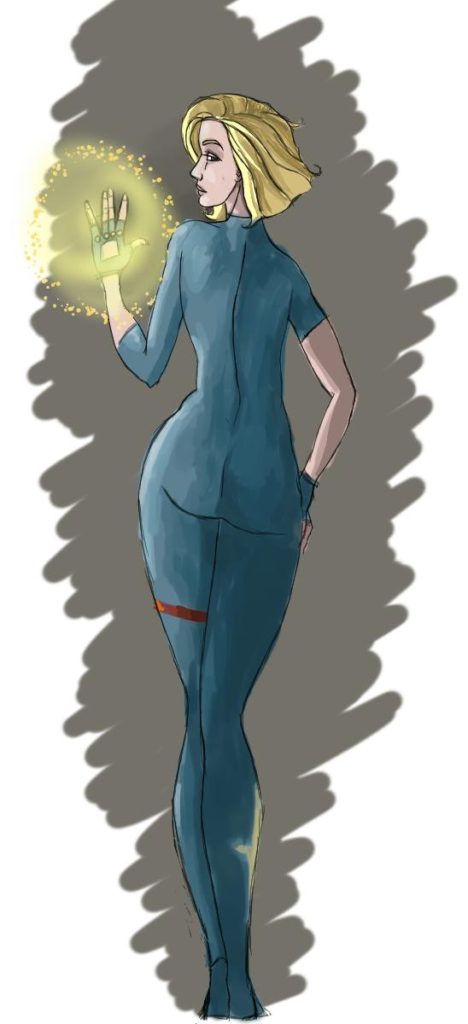
 Clover Paint
Clover Paint
Price: $7.56 USD
Rating: ★★★☆☆
Manual: in app help
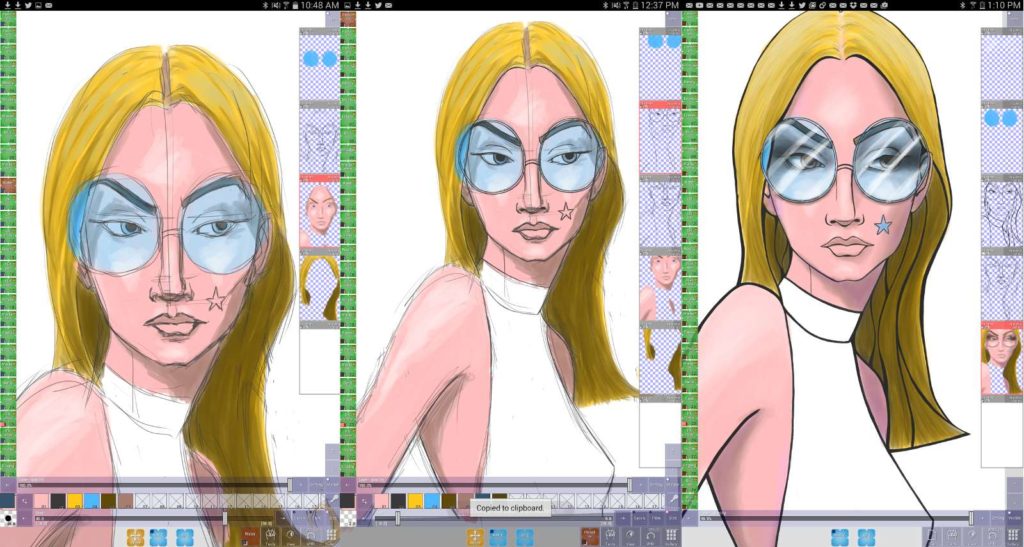
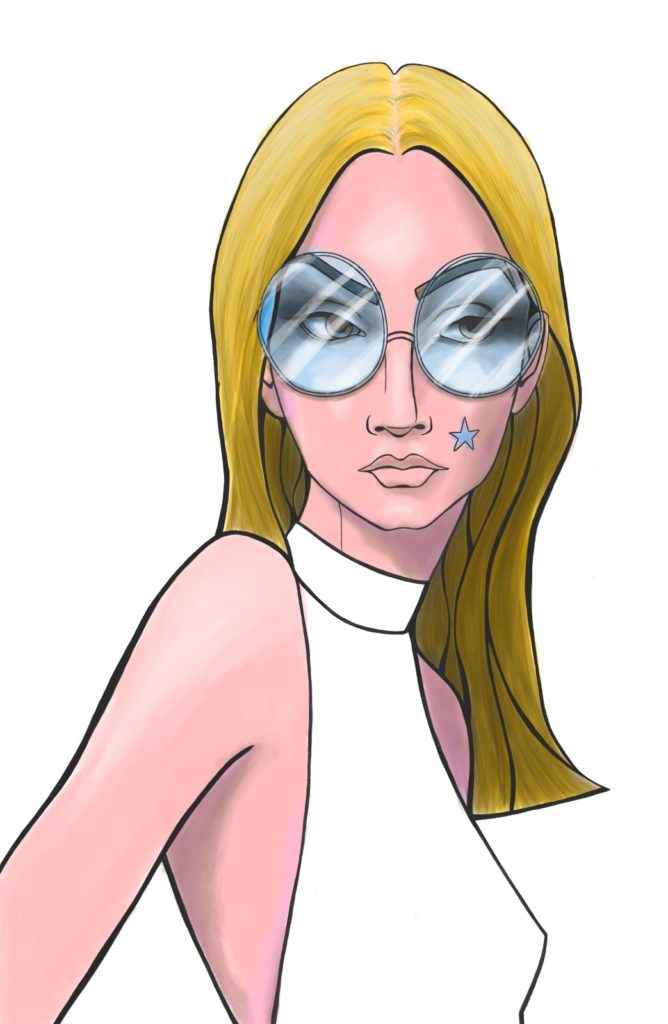
First impression: Clover Paint’s interface can be off-putting and the learning curve can be steep, but the payoff for overcoming both is enormous. When I opened the app for the first time, I showed it to friends and we all had a good laugh. If garish green brush options that litter the left side of the screen don’t make you a little queasy, all the miscellaneous options and sliders framing your canvas might tip you over the edge. When I first tried to use the program, I just didn’t like the overall feel. The file size that I was working in was 3000 X 4600 pixels and there was brush lag when using large brushes.
In the Google Play store there were tons of positive reviews. I knew that I had to be missing something, so I decided not to give up and try again. Before jumping back into painting, I downloaded the manual and watched a few videos. Taking time to check out tutorials and manuals paid off. Clover Paint turned out to be a program that I enjoyed working emmensely. The program is very powerful and I don’t think that I even scratched the surface of what it can do.
The amount of customization in this app is staggering and truly overwhelming. It takes an investment to understand all the features and preferences, but it seems that the possibilities are endless. As the app matures, I hope that its developers will invest time in creating a more inviting and intuitive interface.
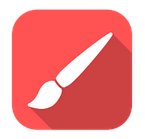 Infinite Painter
Infinite Painter
Price: Free/In app purchases
Rating: ★★★☆☆
Manual: in app help
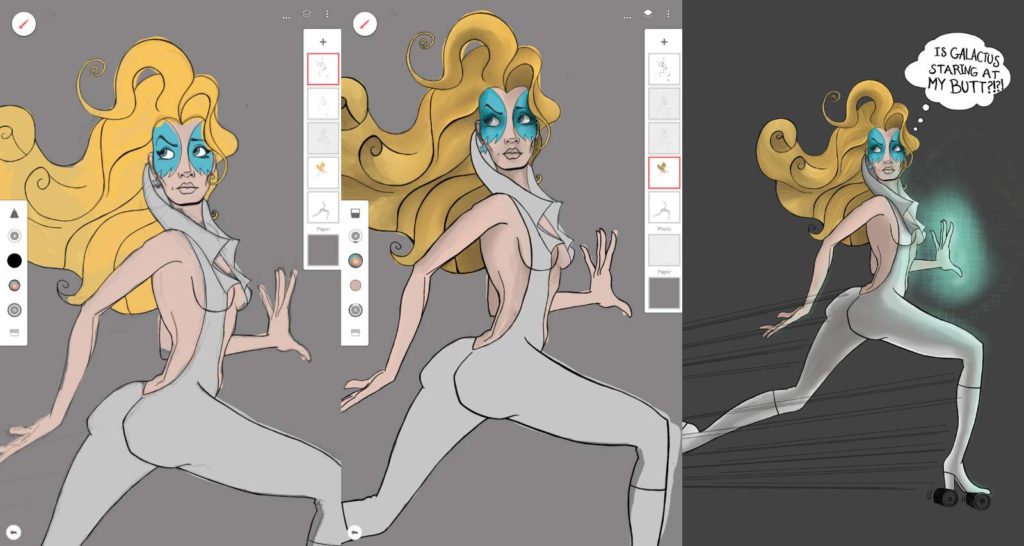
First impression: Infinite Painter was strong contender in the pack. While there is a maximum canvas size, it seems that you can create an nearly infinite amount of layers in the app. Infinite Painter had smudge tools instead of natural media brushes, but the smudge tools were the best of any of the apps. You could apply smudging to any brush you were using. The brushes themselves were pretty nice, giving a wide varied of standard brushes and the ability to customize. The interface is lightweight and great for quick sketching. Using Infinite Painter is similar to Sketchbook. If I had to choose where to spend my money, Sketchbook would be my pick. If you love to dabble and try new painting apps, Infinite Painter is definitely worth its weight.
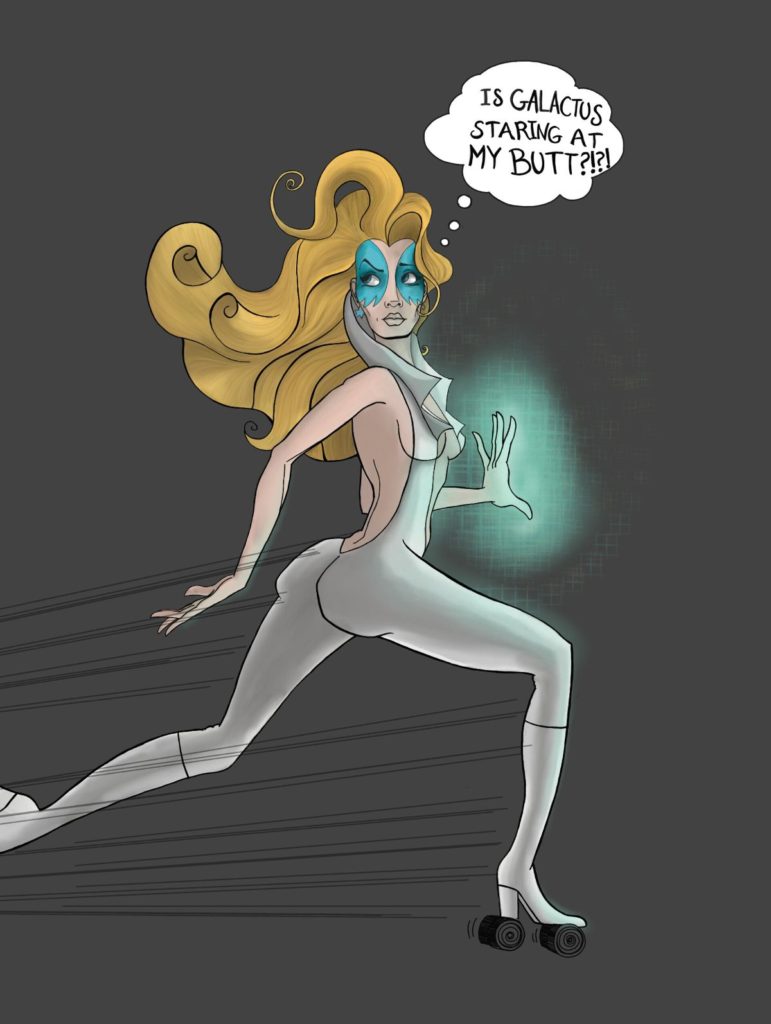
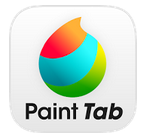 MediBang Paint Tab
MediBang Paint Tab
Price: Free
Rating: ★★★★☆
Manual: link

First impression: Mediabang Paint was a late contender to enter the race. I heard about the app from Dirk Baeten, a fellow animation/illustration aficionado. The app is intended for Manga and it’s free. I loved drawing in the app. I didn’t notice much difference between the pencil and brush tools. The brush engines are not as advanced as other programs, but don’t overlook this app. The line quality is really nice and drawing feels smoother than other programs. What you lose in dynamic brushes, you gain in speed. You can ink at break-neck speed at very large sizes without any lagging.
Like Photoshop, MediBang blends with blurs and smudging. Of all the programs, Medibang’s blur and finger tools seemed the most primitive. I found it easier working in black and white as opposed to full color because the blending tools weren’t advanced enough for use. This makes sense because its main purpose is Manga.
Another issue is drawing while you rest your your palm. The palm rejection works, but if you lower your hand onto the screen too fast while drawing, you’ll will get a slight hick-up at the beginning of your line.
There are advanced features in Medibang that aren’t in the other apps like textures, halftones, text bubble (I couldn’t get this to work), and even filter effects like Gaussian Blur and Hue/Saturation/Brightness.
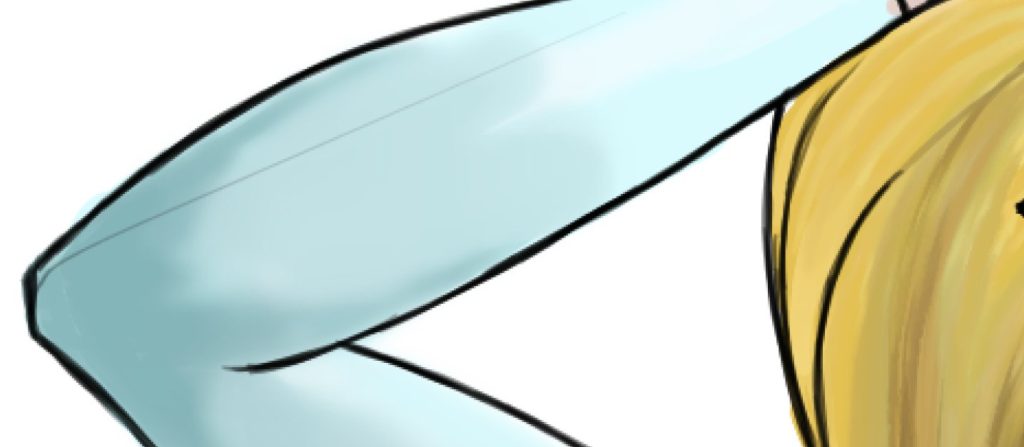
There are buttons at the bottom of the screen for rotating the canvas while drawing instead of having gestural rotation. Clicking on the rotate buttons for getting the right angle can be tedious and take time.
If you want to create comics or Manga there’s a panel tool to help you divvy up the action on your page. You can easily divide panels and later if you want to alter the size of the panel, you can edit it like a vector shape.
Medibang is definitely a tool that I would use to create storyboard. It’s the only app that’s fast without having to compromise canvas size or number of layers. The image that I was working on was 4,000 X 6,000 pixels and it responded without hesitation. The program is deep like Clover Paint, but it’s much easier to use. Clover Paint could learn from their UI. I was able to figure out how to how most of the features without any help from documentation. There’s a help icon in the upper left corner you can tap for more info at any time.

Even though they need to work a lot on the brushes, I highly recommend trying this app. Medibang also has a software version for both the Mac and PC for easily exporting your files and working on your desktop. I would be surprised if it doesn’t replace what you’re already using for daily doodles.
Breakdowns
Below are side-by-side comparison charts for all of the apps. The charts are broken into three catagories—Fundamentals, Navigation, Drafting, and Painting. All artists have specific requirements for their software and I thought it would be good to see the apps’ similarities and differences at a glance so you could decide which best fits your needs.
Fundamentals
[table width=”600px”]
, Documentation, Stable app, Max size, PC program, Number of layers
Artflow, , X, 4096 X 4096, , Unlimited
Autodesk Sketchbook, X, X, 2830 X 2830, X, Depends on size
Corel Painter Mobile, , , 2560 X 2560, X, Unlimited
Clover Paint, X, X, Unlimited, , Unlimited
LayerPaint HD, , , Unlimited, , Unlimited
Infinite Painter, X ,X, 2048 X 2048, , Unlimited
MediBang Paint, X, X, Unlimited, X, Unlimited
[/table]
Navigation
[table width=”600px”]
, Palm rejection, Finger canvas rotation, Pinch-to-zoom, Import image, Flip view
Artflow, X, , X, X,
Autodesk Sketchbook, X, X, X, X,
Corel Painter Mobile, X, X, X, X,
Clover Paint, X, X, X, X, X
LayerPaint HD, X, X, X, X, X
Infinite Painter, X, X, X, X, X
MediBang Paint, X, , X, X,
[/table]
Drafting
[table width=”600px”]
, Guides, Selection tools, Transform tools, Symmetry drawing, Layer blend modes, Masking
Artflow, , , X, X, X, ?
Autodesk Sketchbook, X, X, X, X, X,
Corel Painter Mobile, X, X, X, X, X,
Clover Paint, , X, X, X, , X
LayerPaint HD, X, X, X, , X, X
Infinite Painter, X, X, X, X, X,
MediBang Paint, X, X, X, , X,
[/table]
Painting
[table width=”600px”]
, Robust brush system, Custom palettes, Natural Brushes, Brush lag, Smudge/blur
Artflow, X, X, , , X
Autodesk Sketchbook, X, X, X, , X
Corel Painter Mobile, X, X, X, , X
Clover Paint, X, X, , X, X
LayerPaint HD, , X, X, X, X
Infinite Painter, X, X, , , X
MediBang Paint, , X, , , X
[/table]
I hope this helps anyone trying to figure out what app suits their needs best. It was fun tinkering and kicking the tires on my new tablet. I still have to find a suitable Android app replacement for InkPad. If anyone has any suggestions for me, I’m all ears. And I’ll be happy to answer any questions you have.



Well you wrong about Cloverpaint it does have the ability to make custom palettes. This can be done to different ways depending on if you have the EFT or not. The first way is without EFT.You longpress on the two color swatch things then the color wheel comes up you then choose the color you want in the palette then you long press on the x marked boxes up top. It will ask you a question and you press overwrite. Your color then becomes a permanent sample. If you have the EFT it is a lot simpler. You just long press on the x marked boxes in the palette window. Also, you forget to mention one really cool thing about Cloverpaint. Which is that you can change the key configuration of the physical buttons on your tablet or phone which means your tablet sorta becomes a mini cintiq complete with express keys while using this app.
Thanks for the tips, Tony! This is really helpful. The post was about first impressions and not in-depth reviews of each app. I did mention that the app is very customizable and there are tons of preferences—much more than the other apps. I will definitely update the post regarding custom palettes. Clover Paint was definitely one of my favorites. Thanks again! S:)
Thank you for the quick reviews! This is exactly what I needed to breathe life into my Cintiq hybrid. I didn’t think it could be used to create print-sized professional artwork, but with medibang paint I now I have an excuse to carry it around without my MacBook Pro. Keep it up!
I know. I was amazed how fast and large you can draw in Medibang. They’re updating the app frequently and it should be interesting to see what they develop! Happy to help breath life into “old” technology;)
Medibang does allow the user to import an image. When vewing the gallery, there is a plus sign in the upper right corner. Click on it to bring up a drop-down menu which includes “Import PNG/JPG.” It also has the option to rotate. In one of the sidebars on the drawing screen, there is a little symbol next to the symbol for the selection, looking like 2 arrows around a rectangle. Clicking on this symbol bring up a menu with several options, one of which is to flip horizontally.
Other than that, thanks for the informative review!
Thanks for the tip on importing images! I really in love with Medibang for drawing. I’ll make sure to fix the review. Glad you enjoyed the post:)
Hello, thank you for your synopsis, I think Bamboo Paper is missing. It crashes on my Note 8 when I select the same particular brush, though. You Note 12 may have the same issue but it’s worth the try.
I tried Bamboo Paper on the iPad a long time ago and wasn’t super impressed. I’ll definitely give it another try on my Note Pro. Thanks for the suggestion. I’d be curious to see if it has improved over the years.
Sketchbook was my goto, but they are unapologetic assholes. I purchased the full app on my old phone (a note 2) and it worked great (though it took some getting used to), then, it started crashing randomly and stopped along exports and saves– ON A PAID PROGRAM. I thought maybe it was my phone and tried to fix things with restarts and deletions until, finally, I gave up and had to look into the problem online. I thought maybe redownloading it would work, but couldn’t find the paid version anywhere. I started looking up “sketchbook won’t export” and found that they just disabled it across the devices, no refunds, no notice, you just had a now dead app with no apologies. Only a “well, it’s free now (with micro transaction)! Just get the free one! It’s freeeee!”.
Wow! That sucks. I know when they redesigned, lots of people lost functionality and had to pay all over again. I thought they would make it up in some way to previously existing purchasers. Autodesk has been inconsistent with Sketchbook for years. It looked like they were all but abandoning the desktop version years ago, and then there was a big push. I’ve been apprehensive to buy any of their products, but I have to say that I was really impressed with the Sketchbook app for Android. It’s difficult to invest time and money into a company that doesn’t have your best interest at heart. It’s like Apple giving up on all their professional software, leaving tons of professionals in a lurch. That’s which I love Free and Open Source Software. It’s supported by the community and decisions are based on a corporate spreadsheet:)
Wow, this is definitely the best written review on android drawing apps. I had my own drawing app and did a lot research on other drawing apps; and I still learn a lot from your review (and find couple apps I missed).
I worked at Autodesk for several years, so I am not too surprise on what happen to Sketchbook. I knew couple guys on the sketchbook team. Sometimes developers have no say on the “business” decision.
I cannot find a way to reach you privately, so I decided to leave the message here. I had a drawing app (Koodler: https://play.google.com/store/apps/details?id=com.moiggi.koodler). I started the app for my kids and designed the app to be really different from other drawing apps. So far the reviews I received from my users (a very small group) are very positive. I was looking for feedback on my app from people with professional drawing skills. I was hoping maybe you can spent a couple of minutes on it and give me your opinion on the drawing capability of my app (as a professional drawer, of course). I am mostly interested in knowing if Koodler is capable to do some serious drawing on the hand of a professional drawer.
I created the app all by myself. I even drew all the demo drawings. One of the design goals is that people who cannot draw (like me) can still draw nicely. Hopefully you will enjoy it and find it interesting even for a professional drawer.
The free version of Koodler is at https://play.google.com/store/apps/details?id=com.moiggi.koodler.lite. It gives you 7 days of the full feature set. I can also send you the apk of the full version if you are interested.
Thank you.
Andy!
Hi there and thanks so much for the kind words. I would be happy to try out your app and let you know what I think. So far, I’m digging the name. More to come:)
Hi Stephen, hopefully you will find Koodler indeed creative (not just the name 🙂
I was just looking up info on MediBang (just downloaded it to work on sketches I’m creating in a simple pixel art creator) and stumbled on to this fantastic review of various apps! I echo your sentiments about ArtFlow and its unimpressive interface. I actually got lucky and snagged it for free when the creator first put it on the market. Everyone who had tried it at the time got the full version free too, which was nice. But the lack of text creation/editing was a deal breaker for me.
So far I’ve only tried three of the ones you’ve written about (Sketchbook being the other app), but I’m looking forward to trying the others at some point a well, especially Corel Painter!
Also, thank you for the breakdowns. It’s always great when you can quickly see which tool is going to match your requirements the best. I’ll be linking this to my Google+ page for other artists to use as a reference, and one of the sketch communities I’m in.
Happy sketching!
Glad you got a lot out of it. When I first got an Android tablet, I was underwhelmed by the options for drawing apps. Times have really changed, and now I like my Android apps better than anything I used on the iPad. Plus, getting a Samsungs 12″ Tab Pro at a fraction of the cost of an iPad Pro is a no-brainer for me. Happy drawing. Let me know what you think of Corel Painter and thanks for reposting on Google+! S:)
Thanks for the review – really helped me out a lot! One question: is there ANY way to be able to rest my hand on the tablet while drawing so my hand is more stable? I am using both Sketchbook and Infiinite Painter on a 10.1″ screen and I HAVE to rest my hand to get straight lines!
Hi there Cory! Glad it helped. Sounds like you have a tablet that doesn’t have palm rejection. Some tablets like the Samsung Note and Tab A and Tab S have built in palm rejection so you can rest your palm on the tablet as you work. If you don’t have palm rejection, there are tools that allow you in certain apps to draw straight lines. I think Sketchbook may have a ruler tool and I know that Medibang Paint has tons on guide tools that make it easy to draw straight lines or perfect circles. You may also want to consider using ArtRage. They have a correction built into the pen tool that’s the best I’ve ever seen. That’s what I used to use when I drew on my iPad 2 back in the day. I hope this helps. Let me know if you have any other questions! Best! S:)
Personally the winner is Infinite Painter, because tons of helpful features. But drawing with Infinite Printer make me scared all the time, and made save copy very often, because I have a couple experiences that my drawing destroyed by their glitch (Tiling issue). When using IP, I keep thinking “Is my drawing will saved perfectly?”.
My runner up is Sketchbook Pro, they have big community so it’s easy to get an answer, very professional company, awesome support, regularly update, detailed data sheet (Documentation), stable app. But some useful feature is missing such as flip canvas (Flip all layers).
Third is Artrage, clean interface, the best choice for traditional painter.
Another drawing apps looks to busy, I like clean interface, because this is not desktop software.
I’ll have to go back and try out Infinite Painter again. It’s been a while. For the past year, I’ve been doing all my drawing in Medibang Paint. I love all the tools it has for drawing. Plus it have free cloud storage and desktop versions of the app.
Sometimes Medibang gets glitchy when I have too many layers and expectedly quits, so I know what you mean about saving often.
Sketchbook is such a solid program and really does a great job at mimicking the feeling of drawing/painting.
I know that Clover Paint is super busy and doesn’t have the prettiest UI, but it’s pretty amazing. If you want and app that feels like a full desktop program, that’s your app. In the past year, there have been less and less android tablets available with a stylus. I’m hoping that Android doesn’t get fully replaced by Windows, but with upgrading and support alone, I understand why people would lean on Microsoft. I just can’t let Windows live in my house:)
i love layerpaint HD. It is the only app that i use now. I was using cloverpaint, but it was extremely laggy with larger sized canvases. layerpaint HD takes advantage of quad-core processors and has an option to “speed up by lowering the display resolution”. this makes it extremely time responsive for large canvases on my galaxy note 10.1 2014 edition. I prefer to only use the airbrush tool when painting, filling out the details on my own rather than relying on brushes, though this comes from my “illustrative” style of work. the only problem that i have come upon in layerpaint is that rotating layers is very tedious, forcing you to go through the “transform” selection option, rather than just simply having a separate option to rotate the layer. this is a very small annoyance for me though and i still prefer the app over all others. I see it as a very powerful app that is great for professionals needing to create complete, large sized works on the fly.
Very cool. I haven’t gone back to try Layerpaint. Being able to work on large files is essential. I’ve been using Medibang for the past year and I only work in black and white with simple pen and pencil tools. My files are large and I have minimal crashes or problems with layer intensive files. I did try to work in color recently and found that Medibang slows down considerably and begins to crash often. I would love to see them adopt the same display resolution trick. I haven’t worked in Layerpaint HD since I first tried it out. I should really revisit all the apps I originally tried out when I first purchased my Galaxy Note. There are few downsides to Medibang, but the amount of what you can do in the software is truly impressive. Plus Medibang has free cloud storage for your projects and illustrations, making it super easy to transfer projects to desktop to continue working. 🙂
Thanks for the review, I was looking for an app with a large canvas, could not find, I am going to try medibang!
Go for it! You won’t be disappointed!
Wow I can’t believe how wrong you are about these programs. Artflow is a world times better than sketchbook and easily the best art program available for any mobile device. Sketchbook does not offer the shading capabilites that artflow does. Nor does it offer the amount of colors and different tools to use. Also… you judge an entire program and it’s capabilites off of just being able to rotate the canvas?? LMAO!!! It’s in the settings tab, you can turn on and off the canvas rotation. I’ve used artflow for years, I used sketchbook for one week and couldn’t stand how little it was. Terrible review.
Sorry you didn’t like the review. Please remember that the review was done over two years ago and apps change greatly in that time. It’s also a first impression and not a deep dive into the program. Since I initially tried these programs out, I have focused on working in Medibang and Procreate (for iOS) exclusively. Glad to hear that you enjoy working in Artflow. It would be worth revisiting these programs to see how they evolved. Thanks again for your input! S:)
Hi! I’m new to digital illustration and your reviews helped me a lot to find some apps that I can start to try on. Do you make some digital art tutorials by any chance? That would be worth checking out too if you do. 🙂 Anyways, I’m very happy to read your reviews. Thank youuu!
Hi there Josel! Glad you like! I am thinking about adding new content in 2021! Stay tuned!