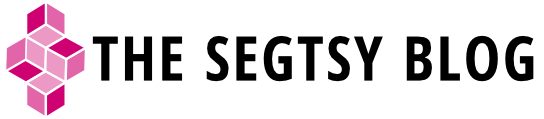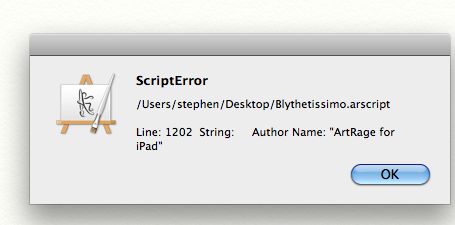Alupen Digital review
Last week, my Alupen Digital stylus arrived in the mail. I wasn’t expecting receiving the pen to ship until the end of September. It was a pleasant surprise to get the pen early.

Unwrapping the magic
The pen is packaged quite nicely and comes with a little mini manual. It didn’t take long to load the battery that was supplied and get started with the stylus experience. Twisting the pen exposes the nib and turns on the stylus. A green light lets you know that the stylus is in use.
First impressions
I have to say, I fell in love with the Alupen Digital instantly. The stylus did what it says—it works. Not only does it works, but it works in everything. With other styli that connect with bluetooth, you only have a handful of apps that the stylus works with. This isn’t true of Alupen Digital. It works in the iOS interface as well as all programs. You can use it to navigate, paint or play games.
New competition for a new stylus
Wacom announced two bluetooth styli this month—the Intuous Creative Stylus 2 and The Bamboo Fineline. Both styli only work with iPad 3 or greater. That’s a let down for me since I still use an iPad 2. The also only work with a couple apps as of this month, but it looks like that number will grow with time.
The biggest benefit of purchasing one of the Wacom styli is that they have pressure sensitivity unlike the Alupen Digital. Like your finger or a rubber-tipped stylus, the Alupen Digital doesn’t offer pressure sensitivity.
Not having pressure sensitivity isn’t a deal breaker for me. The Alupen Digital makes up for no pressure sensitivity with no resistance while drawing and better accuracy with a fine-pointed nib. Prior to the Alupen Digital, I found that the Wacom Bamboo worked best for drawing on the iPad. Of the rubber-tipped styli that I’ve used, the Wacom Bamboo had the least resistance while drawing and I liked being able to replace the nibs once I wore them out.
Another feature that Wacom’s new styli have over the Alupen Digital is palm rejection. For people not used to drawing on an iPad, you may need palm rejection. It would be a great benefit, but I’ve become used to not have palm rejection while working on my iPad.
After a week of overuse…
Overall, the experience was great. I will say that I used the Alupen Digital so much in one week that I used up the battery that come with the stylus. For those that are interested in purchasing the Alupen Digital, make sure you invest in a handful of rechargeable AAA batteries.
This pen is something that I always wanted for my iPad and I’m glad that my prayers have been answered.
Pros for the Alupen Digital stylus
- It works with any capacitive touch device
No need for bluetooth pairing or investing in newer hardware. If you have an older tablet like I do, this will definitely breath new live in your device. - The pen works everywhere and in everything
It’s not solely attached to particular software. The Alupen Digital can be your finger substitute. - Get super accurate with each touch
I’m blown away by how much detail you can get with the pen. The small nib size lends to the agility you get with the stylus. The signal never wavered and I had a consistent experience from start to finish. I was worried the Alupen Digital would not maintain a constant signal resulting in jumpy lines. This never happened. I had the best of experience. - There’s no longer any resistance
Rubber-tipped styli over time can be a real workout on your arm because of the constant resistance you get from the rubber dragging across glass. You definitely wont’ have that experience with the Alupen Digital stylus. I read other reviews that talked about the annoying tapping sound of the plastic nib hitting the glass. Since I’ve been using a Wacom- enabled Modbook for years, I didn’t notice the tapping noise. I think that it may be strange for someone drawing on a glass monitor for the first time. I guess I’m just used to it.
Cons for the Alupen Digital Stylus
- No pressure sensitivity
Okay, so there’s no pressure sensitivity, but is that really so bad? For me, I wouldn’t be able to use the newer Wacom styli because I have an older iPad that’s not compatible. I would consider upgrading to an Intous Creative Stylus 2 if I decide to upgrade my iPad in the future. But for right now, the Alupen Digital is perfect for my needs. - No palm rejection
Again, since I’ve been using my iPad for years without palm rejection, I’ve gotten used to not having it as a feature. It would be a great option, but that would require for to spend hundreds of dollars on a new iPad. - Fast battery drain
It only took a week to kill the battery that came with the stylus. I think having rechargeable batteries on hand is essential for using the Alupen Digital.

Final verdict
I can’t say enough good things about this pen. For $50USD, it’s more than a bargain. If you have an iPad 1 or 2, the Alupen Digital stylus grants you longevity, keeping you from purchasing the next shiny new tablet. The painting I created wasn’t my favorite piece of work, but that’s on me and not the pen. I was so tripped up on making super small detail that I lost sight of the painting as a whole.
The Alupen Digital stylus won’t completely replace my other styli. My Nomad brushes and my Wacom Bamboo still have merit and deserve consideration for certain applications. It has however eclipsed all other styli experiences to date on my iPad 2.