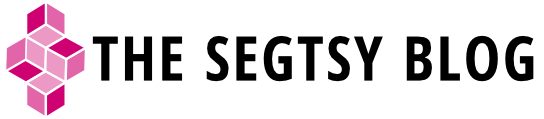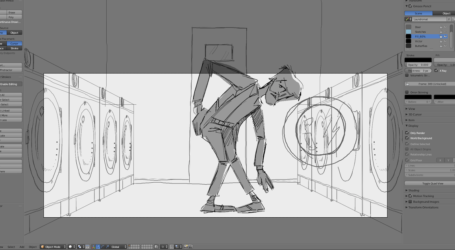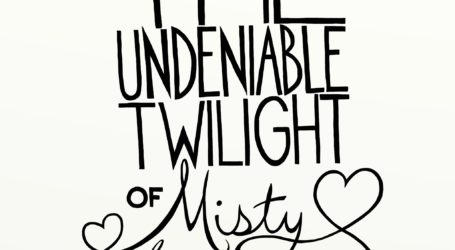Masking with Gimp
So I decided to record my first attempt at creating a masked composite in Gimp. I still have a lot to learn, but I was able to create a masked image pretty quickly with decent result. Below is a video of the experience. I added text on the video to illustrate what was happening at the time. Special thanks to Bryan Thompson/Flickr (CC BY 2.0) for the image of the woman; Sherrie Thai/Flickr (CC BY 2.0) for the image of concrete; and “Montauk Point” by Kevin MacLeod/incompetech.com (CC BY 3.0) for the wonderful music.
First impression
Overall, not bad. I spent a little under an hour working with the program. Thankfully in the video I spared you and sped it up a little.
The oddest part for me was using Dodge/Burn in either the brush or the actual Dodge/Burn tool. It seems that you can still dodge or burn a mask even when the pixels are absolute black or white. In Photoshop, you can’t burn a 100% white pixel. The same goes for dodging 100% black pixels. Photoshop only dodges and burns gray pixels. In Gimp you can make white pixels darker while burning. This is a level of control that I’ll miss.
I’m also going to have to brush up on making Paths in Gimp. I wasn’t able to figure out how to close a path. I also was stumped figuring out how to add points to an existing path. The nodes were enormous and opaque, making them difficult to edit unless zoomed in super close.
Watching the video you’ll see that I really struggled with figuring out how to move a layer mask independent from its image layer. I eventually made a selection from the black and white image layer and added a mask from that selection on the layer of the woman. Not being able to easily move masks around will suck. Hopefully I’ll find out a solution.
Things to learn
- How to close a path.
- How to add nodes to a path.
- Is it possible to move a mask layer.
- Better settings for Dodge/Burn tool.