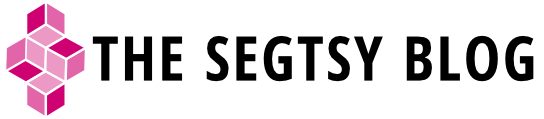Synfig Terminology
Words Words Words
Learning the “language” of a software program is the cornerstone for comprehension. Once you can language through a process, it helps with troubleshooting and moving forward.
Here is a list of terms used in Synfig and their explanations. I’m doing this for myself in order to keep terms straight.
Encapsulated Layer=Inline Canvas=Paste Canvas
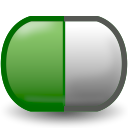
These are all one and the same. It’s a folder where layers are nested in the panel palette. With layers encapsulated, you can globally change parameters or use layer effects that only affect those layers. It’s a lot like folders in Photoshop but with more possibilities. I’m sure as I learn more, I’ll understand why they refer to it as different names.
They don’t use “Encapsulated Layer” but it’s something that make sense to me. I looked up the the difference between the terms inline canvas and paste canvas and this is what I found:
This is “Inline Canvas” by default if the Paste Canvas layer was created by encapsulating other layers (with the encapsulate icon in the layers panel), or “Pasted Canvas” if it was created from the New Layer Menu. This parameter lets you select another canvas.
So when you see pasted canvas or inline canvas, it’s just referring to the “folder” that all your layers are nested inside in the layers panel.
Child Dialogue=Children Panel
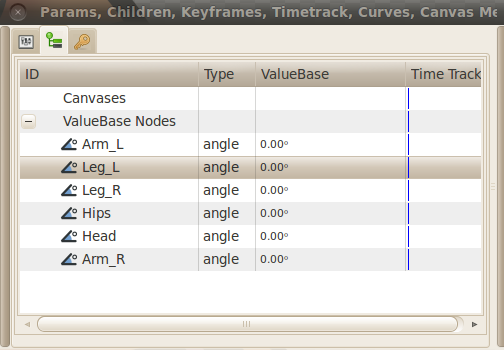
When I was working on the cut-out tutorial, they mention that you can animate you cut-out character from the child dialogue. It took me a while to figure out that they just meant the Children’s Panel. Now the next step if figuring out how to use it.